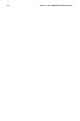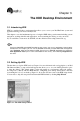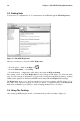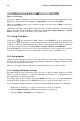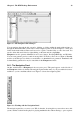Installation guide
38 Chapter 3. The KDE Desktop Environment
Tip
Another way to bring minimized or background windows to the front is to use the [Alt] and [Tab] keys.
To pick an item from the taskbar, hold down [Alt]-[Tab]. To scroll through the tasks, hold down the [Alt]
key, while pressing the [Tab] key in succession. When you have found the task you want to maximize
and bring to the front, release both keys.
3.5.3. Adding Icons and Applets to the Panel
To further customize the panel for your particular needs, you can include additional applets and icons
(launchers).
To add an applet to the panel, click K Menu => Configure Panel => Add => Applet. Choose the
applet you want from the menu and it will immediately appear on the panel. You can move the applet
by clicking on the applet bar and choosing Move from the menu.
To add a new launcher to the panel, click K Menu => Configure Panel => Add => Button and
choose the application or resource you wish to add to the panel. This will automatically add an icon
on the panel.
3.5.4. Configuring the KDE Panel
You can hide the panel automatically or manually, place it on any edge of your desktop, change its
size and color, and change the way it behaves. To alter the default panel settings, click K Menu =>
Configure Panel => Preferences. The Settings window will appear, allowing you to adjust all panel
settings, or any one of the specific properties (Position, Hiding, Look & Feel, Menus, and so on).
3.6. Managing Files
Konqueror is the file manager and Web browser for the KDE desktop. Konqueror allows you to
configure your KDE desktop, configure your Red Hat Linux system, play multimedia files, browse
digital images, surf the Web, and more from one interface. This section explains some of the ways
Konqueror can help you work with and enjoy your Red Hat Linux experience.
To start Konqueror for file management, click on your home directory icon
.
Konqueror will open up in a window on your desktop, allowing you to navigate through your home
directory and throughout your Red Hat Linux file system. After exploring, you can return to your
home directory by clicking the Home button on the toolbar.