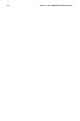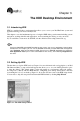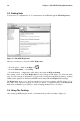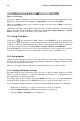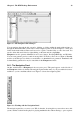Installation guide
Chapter 3. The KDE Desktop Environment 37
Figure 3-5. The Desktops Tab in the Panel Configuration
You can change the names of your desktops (from Desktop 1, Desktop 2, etc.) by deleting the default
names and typing a new name in each desktop’s corresponding text box.
You can also change the number of desktops available to you by adjusting the slider at the top of the
Desktops tab. For more desktops, drag the bar to the right; for fewer desktops, drag the bar to the left.
The Desktop, Appearance, and Borders tabs are where you can make various desktop configuration
selections, like icon arrangement and font size.
After you make any adjustments to your desktop configuration, click Apply to save the changes and
close the panel configuration tool.
Buttons for your desktops appear on the panel in the Desktop Pager. Simply click on the tiles to move
to a different desktop.
Tip
You can use the keyboard combination of the [Ctrl] and Function keys to switch desktops. For ex-
ample, [Ctrl]-[F2] will switch you from desktop one to desktop two, [Ctrl]-[F3] will take you to desktop
three, and so on.
3.5.2.2. Viewing The Taskbar
The taskbar displays all running applications — both minimized and on the desktop.
Figure 3-6. Applications on the Taskbar
You can maximize running applications or bring them to the front of your working windows by click-
ing on the associated item on the taskbar.