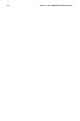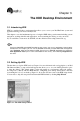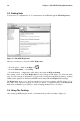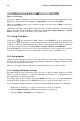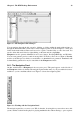Installation guide
36 Chapter 3. The KDE Desktop Environment
Figure 3-4. The Panel
The panel is highly configurable. You can add and remove buttons that launch applications easily.
Right-click on the panel and select Panel => Configuration to open the panel Settings.
Other tabs in Settings contain options to further customize your panel. Click on Help for more infor-
mation on these options.
Applications and utilities can be added easily to the panel. To add an application to the panel, right-
click on the panel and choose Panel => Add. Then select Button, Applet, Extension, or Special
Button, and make your choice from the corresponding menus.
3.5.1. Using The K Menu
The K Menu
is the main menu for KDE. Clicking on the K Menu icon on the panel displays
a large master menu from which you can perform tasks such as launch applications, find files, and
configure your desktop. The main menu also contains several submenus that organize applications
and tools into several categories, including Utilities, Graphics, Internet, and Multimedia.
From the K Menu, you can lock your screen, which will display a password-protected screensaver.
You can also run applications from a command line as well as logout of your KDE session.
3.5.2. Using Applets
Applets are small applications that run on the panel. There are several types of applets performing
functions such as system/network monitoring, launching applications by typing commands in a text
box, and even checking the local weather.
There are some applets that run on the panel by default. This section covers them in detail.
3.5.2.1. Working with Multiple Desktops
By default, KDE provides four desktops that you can use to display multiple applications without
having to crowd all of them onto one desktop. Each desktop can hold icons, open applications, and
have individually customized backgrounds.
For example, while you are writing a message in KMail on desktop one, you can have Konqueror
browsing the Web on desktop two, the KWord word processor open on desktop three, and so on.
You can change the number and names of desktops available in KDE by making these adjustments:
1. Right-click on the desktop; you will see a brief menu of actions you can take.
2. Select Configure Desktop; the KDE panel configuration tool will open.
3. Click the Number of Desktops tab (see Figure 3-5).