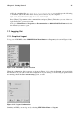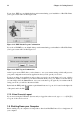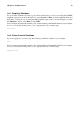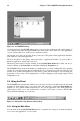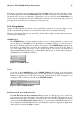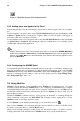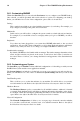Installation guide
30 Chapter 2. The GNOME Desktop Environment
2.6.1. Customizing GNOME
Within the Start Here area you can select the Preferences icon to configure your GNOME desktop.
Once selected, you will be presented with a wide selection of options for configuring your desktop.
Below you will find a list of a few of the configuration options and tools in each area.
Desktop
This contains items which are associated with the appearance of your desktop. For example, you
may configure your background, panel, and screen saver.
Multimedia
In this section you will be able to configure the system sounds associated with various functions.
For example, if you would like to have a sound play when you log in to GNOME, you will set
that here.
Peripherals
If you have any items plugged into your system that GNOME understands or has associated
applications, this area will contain configuration tools for them. Keyboard and mice will always
be here, but you may also have a tool to help you configure GNOME for a PDA as well.
Sawfish window manager
By default, GNOME uses the Sawfish window manager. The window manager determines when,
where, and how windows are placed on the screen, as well as how the borders for windows are
decorated. These tools allows you to change the behavior and appearance of the Sawfish window
manager.
2.6.2. Customizing your System
The Start Here page in Nautilus contains additional configuration tools that help you with your new
Red Hat Linux system and the server applications included.
The System Settings icon includes tools that help you set up your system for personal everyday use.
Below you will find a list of some of the tools included in System Settings and what you can do with
them.
Date/Time Properties
This tool allows you to set the date and time of your machine. You will be able to set your time
zone information as well. Refer to the Official Red Hat Linux Customization Guide for details.
Hardware Browser
The Hardware Browser probes your machine for all available hardware, whether it is internal
or external. Each hardware device will bring up different information depending on the device.
For example, a hard drive will display partitioning information as well as the amount of available
space. Refer to the Official Red Hat Linux Customization Guide for details.
Network Configuration
The Network Configuration tool allows you to set up any type of network connection whether
it is a modem, a network card, a wireless card, or broadband connection. Refer to the Official
Red Hat Linux Customization Guide for details.