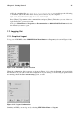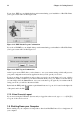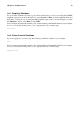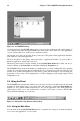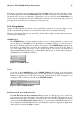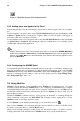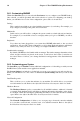Installation guide
Chapter 2. The GNOME Desktop Environment 29
The main frame contains folders and files which you can drag with your mouse to move and copy
them into new locations. If you prefer, you may click on the Tree tab on the bottom left to display a
hierarchical view of your complete file system which may make moving and copying easier for you.
If you do not want to use the tree view, you can always open another Nautilus window by selecting
File => New Window. Once you have another Nautilus window, dragging files to different directories
is easy to accomplish. By default, dragging a file from one directory to another will move the file. If
you wish to copy the file to another directory, press the [Ctrl] key while dragging and dropping the
file.
By default, text-based files and images in your home directory will be seen as thumbnails. For text
files, this means you will see the beginning of the actual text in the icon. For images you will see a
scaled-down version of the image. To turn off this feature, select Preference => Edit Preferences.
Select Speed Tradeoffs from the menu on the left. Select Never for the visual enhancements that you
want to disable. Disabling these features will increase the speed of Nautilus.
2.6. Using the Start Here Icon
Figure 2-6. The Start Here Window
The Start Here screen was designed to hold all of the tools and applications you need to access when
using your system. From your favorite applications to system configuration tools, the Start Here
window provides a central location.
You may access the Start Here page at any time by clicking on the desktop icon labeled Start Here
or by selecting Start Here from the Main Menu.
The Start Here screen includes icons that allow you to access your favorite applications, desktop
preferences, Main Menu items, server configuration tools, and system settings.
You may want to add your own favorite applications to the Favorites section off of the Start Here
area. To add an application to the Favorites section, select the application from the Main Menu, click
on it with your right mouse button, and select the Add this to Favorites menu item from the pop-up
menu. You will see an icon for the application in the Favorites section immediately.