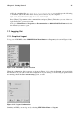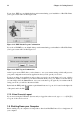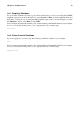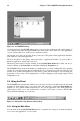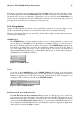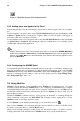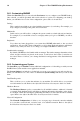Installation guide
28 Chapter 2. The GNOME Desktop Environment
Figure 2-5. Red Hat Network Alert Notification Tool
2.4.3. Adding Icons and Applets to the Panel
To make the panel fit your work environment, you may want to add more applets and icons (or launch-
ers).
To add an applet to the panel, click on the GNOME Main Menu button and select Panel => Add
to Panel => Applet and choose from the list of applets. When you select an applet, it will appear on
your panel as that is the only place it will run.
To add a launcher (new icon) to the panel, click on the GNOME Main Menu button and select Panel
=> Add to Panel => Launcher. This will launch a dialog box which allows you to enter the system
command that will launch the application.
Tip
Another quick and easy way to add a launcher to the panel is to click on the GNOME Main Menu
button and select Panel => Add to Panel => Launcher from menu. Then select an application that
appears on the Main Menu. This will automatically add a launcher based on the properties of the
item in the Main Menu.
2.4.4. Configuring the GNOME Panel
You can hide the panel automatically or manually, place it on any edge of your desktop, change its size
and color, and change the way it behaves. To alter the default panel settings, click on the GNOME
Main Menu button and select Panel => Properties. Then select All Properties to open a general
window for adjusting all panel settings, or any one of the specific properties (Type, Hiding Policy,
Size, Background Type, and so on).
2.5. Using Nautilus
Nautilus is the file manager for the GNOME desktop. Nautilus was designed, however, to be much
more than a simple file manager. Nautilus allows you to configure your GNOME desktop, configure
your Red Hat Linux system, play your mp3s, browse your photo collection, access your SMB network,
surf the Web, and more all from the same interface. In essence, Nautilus becomes a "shell" for your
entire desktop experience.
Working in Nautilus is efficient and easy, and it provides an alternative to searching through the
various sub-menus connected to the Main Menu. The following sections explain how to use the
Nautilus to make your desktop experience easier.
To start Nautilus as a file manager, double-click on your home directory icon:
Once you have Nautilus, you can navigate through your home directory or the rest of the file system.
To return to your home directory, click the Home button.
When you are navigating through your file system, you will always be able to see where you are by
looking at the frame on the left hand side of Nautilus which shows you the current directory.