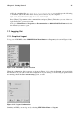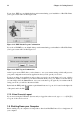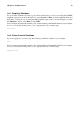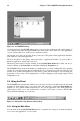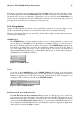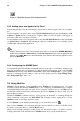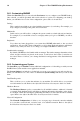Installation guide
Chapter 2. The GNOME Desktop Environment 27
From here, you can start most applications included in Red Hat Linux. You will notice that you may
access KDE applications under the KDE Menus entry (if KDE is installed on your machine). These
sub-menus give you access to a full range of applications on your system. From the Main Menu, you
can also log out, run applications from a command line, and lock your screen, which runs a password
protected screen saver (the password being your user password).
2.4.2. Using Applets
Applets are small applications that run on the panel. These usually let you monitor things on your
system or the Internet. Some have more specific tasks while others are simply entertaining.
There are a few applets that run on your panel by default. These applets are fairly important and are
covered in the following list.
GNOME Pager
The GNOME Pager is a simple applet that allows you to see what applications you have open
on your desktop(s). GNOME gives you the ability to use multiple desktops so you do not have to
have all your running applications crowding one workspace. The GNOME Pager will represent
each desktop in small squares and show the applications running in each. You may click on
one of the squares with your mouse to move to that desktop. You can also use the keyboard
shortcut [Shift]-[Meta]-[right-arrow] or [Shift]-[Meta]-[left-arrow] to switch between desktops.
(The [Meta] key is usually the [Alt] key.)
Figure 2-3. GNOME Pager
Taskbar
To the left of the GNOME Pager is the GNOME Taskbar. The taskbar is an applet which
shows you the titles of running applications on any desktop. This is very helpful if you decide to
minimize an application as it will seem to disappear from the desktop. Once it disappears, you
can bring it back by clicking on its title in the GNOME Taskbar.
Figure 2-4. The GNOME Taskbar
Red Hat Network Alert Notification Tool
The Red Hat Network Alert Notification Tool provides you with an easy way to make sure
your system is up-to-date with current errata and bug fixes from Red Hat. The applet shows you
different images that tell you whether your system is up to date or needs an upgrade. If you click
on the applet, the Red Hat Update Agent will run so you can connect to Red Hat Network. If you
are not registered with Red Hat Network, it will launch the registration application. Right-click
on the applet icon and select Help for details.