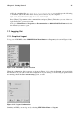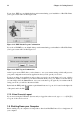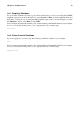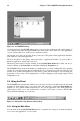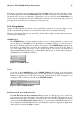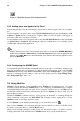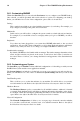Installation guide
26 Chapter 2. The GNOME Desktop Environment
Figure 2-1. A GNOME Desktop
As stated previously, the GNOME desktop gives you access to the applications and system settings on
your computer. You will notice that GNOME offers three main tools to make use of the applications
on your system: panel icons, desktop icons, and menu systems.
The long bar across the bottom of the desktop is the panel. The panel contains application launchers,
status indicators, and small applications.
The icons elsewhere on the desktop can be file folders or application launchers. To open a folder or
launch an application, double-click on its icon.
The menu systems can be found by clicking on the GNOME Main Menu button. They can also be
found by clicking on the Start Here icon and then clicking the Programs icon.
The GNOME desktop works in the manner you might expect it to when working with other operating
systems. You can drag and drop files and application icons to areas that are easily accessible. You can
add new icons for files and applications to the desktop, panel, and file manager. You can change the
appearance of most of the tools and applications, as well as changing system settings with provided
configuration tools.
2.4. Using the Panel
The GNOME Panel is the bar that stretches across the bottom of the screen and holds icons and small
applications which makes using your system easier. The panel also contains the Main Menu (the
stylized foot icon) which contains menu items for all of your applications. The small applications
(called applets) allow you to run specific tasks or monitor your system or services, like Red Hat
Network, while remaining out of your way.
Figure 2-2. The Panel at the Bottom of the Desktop
2.4.1. Using the Main Menu
You can click on the GNOME Main Menu button to expand it into a large set of menus that allows
you to access the applications on your system.