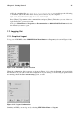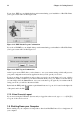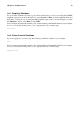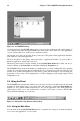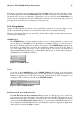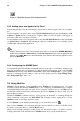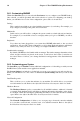Installation guide
Chapter 1. Getting Started 23
1.8.1. Graphical Shutdown
If you are in the X Window System, log out as discussed in Section 1.7. If you are using the GNOME
graphical login screen as shown in Figure 1-3, select Session => Halt... from the pulldown menu, and
click Yes to confirm. If you are using the KDE graphical login screen as shown in Figure 1-4, click
the Shutdown... button, select Halt, and click OK.
Some computers automatically turn the power off after shutting down Red Hat Linux. If your computer
does not, you can turn off the power to your computer after you see the message:
Power down.
1.8.2. Virtual Console Shutdown
If you are logged in to a console, type the following command to shutdown your computer:
halt
Some computers automatically turn the power off after shutting down Red Hat Linux. If your computer
does not, you can turn off the power to your computer after you see the message:
System halted.