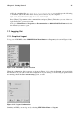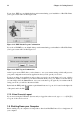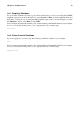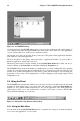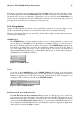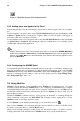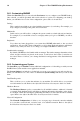Installation guide
22 Chapter 1. Getting Started
If you chose KDE as your default desktop environment during your installation of Red Hat Linux,
your logout screen will look like Figure 3-10:
Figure 1-12. KDE Default Logout Confirmation
If you chose GNOME as your default desktop environment during your installation of Red Hat Linux,
your logout screen will look like Figure 3-9:
Figure 1-13. KDE Logout Confirmation
At the logout screen, KDE offers you the chance to save your current settings, which will preserve
your panel configuration and start any applications that you left open in your session.
If you are working in an application and you have not saved your work when you log out, a dialog
will inform you that you will lose your unsaved material when you log out. When you see this dialog,
you can simply select the Cancel button, save your work, then log out again. If you continue without
saving your work, you will lose the unsaved data.
By default, the KDE panel also contains a quick launch button to log out; it is located on the right-side
of the panel, and looks like
.
1.7.2. Virtual Console Logout
If you are not using the X Window System, and you logged in at the console, type exit or [Ctrl]-[D]
to log out of the console session.
1.8. Shutting Down your Computer
Before turning off your computer, it is important to shut down Red Hat Linux. Never simply turn off
your computer.