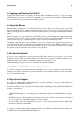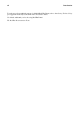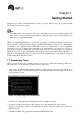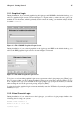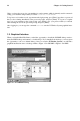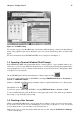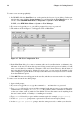Installation guide
Chapter 1. Getting Started 17
Figure 1-6. A KDE Desktop
If you want to log in to your Red Hat Linux system with a different desktop, select it from the pulldown
menu on the graphical login screen, and then log in to the system. The desktop that you selected will
appear.
For more information about GNOME and KDE, refer to Chapter 2 and Chapter 3.
1.4. Opening a Terminal Window (Shell Prompt)
Both GNOME and KDE offer quick launch buttons on their panels to open a terminal window, also
referred to as a shell prompt. While this manual focuses on performing task using the graphical inter-
face and graphical tools, it is sometime useful and faster to perform tasks from a shell prompt. Refer
to Chapter 11 for more details.
On the GNOME panel, the button that launches a shell prompt looks like
.
You can also open a shell prompt in GNOME by selecting GNOME Main Menu => Programs =>
System => GNOME Terminal.
Similar to GNOME, the KDE panel prominently features a quick launch button for a shell prompt.
The launcher looks like
.
You can also open a shell prompt in KDE by selecting KDE Main Menu => System => Shell.
To exit a terminal window, click the X button on the upper right corner of the window, type exit at
the prompt, or type [Ctrl]-[D] at the prompt.
1.5. Creating a User Account
When you installed Red Hat Linux you were given the opportunity to create one or more user accounts.
If you did not create at least one (not including the root account) you should do so now. You should
avoid working in the root account unless you absolutely have to.
There are two ways to create new and/or additional user accounts: using the Red Hat User Manager
or from a shell prompt.