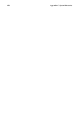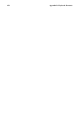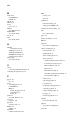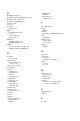Installation guide
Appendix D.
Keyboard Shortcuts
Here are a few keyboard shortcuts you can use to perform common tasks quickly. Many more are
available in addition to what is listed here. For more command line and keyboard shortcuts, visit:
http://sunsite.dk/linux-newbie/Linux_commands.htm#shortcuts
• [Ctrl] + [Alt] + [Backspace] = kill X. Kills your current X session and returns you to the login
screen. Use this if the normal exit procedure does not work.
• [Ctrl] + [Alt] + [Delete] = shutdown and reboot. Shuts down your current session and reboots the
OS. Use only when the normal shutdown procedure does not work.
• [Ctrl] + [Alt] + [Fn] = switches screens. [Ctrl]+[Alt] + one of the function keys displays a new
screen. [F1] through [F6] are text (console) screens and [F7] is a graphical screen.
• [Ctrl] + [Tab] = switch tasks. If you have more than one application open at a time, you can use
[Alt] + [Tab] to switch among open tasks and applications.
• [Ctrl] + [a] = move cursor to the beginning of a line. This works in most text editors and in the URL
field in Mozilla.
• [Ctrl] + [d] = logout of a terminal or console instead of having to type exit or logout.
• [Ctrl] + [e] = move cursor to end of a line. This works in most text editors and in the URL field in
Mozilla.
• [Ctrl] + [l] = clear the terminal. This shortcut does the same thing as typing "clear" at a command
line.
• [Ctrl] + [u] = clear the current line. If you are working in a terminal, use this shortcut to clear the
current line from the cursor all the way to the end of the line.
• [Middle Mouse Button] = pastes highlighted material. Use the left mouse button to highlight mate-
rial. Point the cursor to the spot where you want it pasted. Click the middle mouse button to paste
it.
• [Tab] = command autocomplete. Use this command when working in a terminal. Type the first few
characters of a command and then press the [Tab] key. It will automatically complete the command
or show all the commands that match the characters you typed.
• [Up/Down Arrow] = show command history. When working in a terminal, press the [up] or [down]
arrow to scroll through a history of commands you have typed from the current directory. When
you see the command you want to use, press [Enter].
• clear = clear the terminal. Type this at a command line to clear all displayed data from the
terminal window.
• exit = logout. Type this at a command line to logout of the current user or root account.
• history = show history of commands. Type this at a command line to see a numbered list of
the previous 500 commands you typed. To display a shorter list of commands, by type history
followed by a space and a number, for example, history 20.
• reset = refresh terminal screen. Type this at a command line to refresh the terminal screen if
characters are unclear.