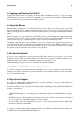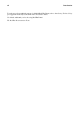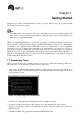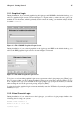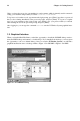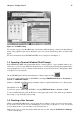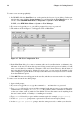Installation guide
Chapter 1. Getting Started 15
1.2.1. Graphical Login
During installation, if you selected graphical as the login type and GNOME as the default desktop, you
will see a graphical login screen as shown in Figure 1-3. Again, unless you have chosen to give your
machine its own hostname, which is primarily used in a network setting, your machine will proabably
be called localhost.
Figure 1-3. The GNOME Graphical Login Screen
During installation, if you selected graphical as the login type and KDE as the default desktop, you
will see the KDE graphical login screen as shown in Figure 1-4 instead.
Figure 1-4. The KDE Graphical Login Screen
To log in as root from either graphical login screen, type root at the login prompt, press [Enter], type
the root password that you chose during installation at the password prompt, and press [Enter]. To log
in as a regular user, type your username at the login prompt, type your password that you selected
when creating the user at the password prompt, and press [Enter].
Logging in from the graphical login screen automatically starts the X Window System (the graphical
interface) for you.
1.2.2. Virtual Console Login
During installation, if you selected text as the login type, you will see a login prompt similar to the
following after booting your system:
Red Hat Linux release 7.3
Kernel 2.4.18-0.1 on an i686
localhost login: