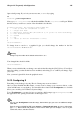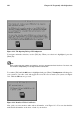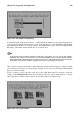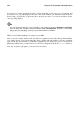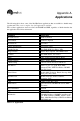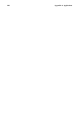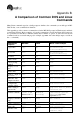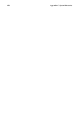Installation guide
144 Chapter 14. Frequently Asked Questions
You can choose modes ranging from 8-bit to 32-bit, depending on the power of your computer and
how many colors you want displayed. In each of the mode columns, you will find resolution choices
listed; using your [Tab] key, position the cursor in the boxes next to your chosen resolution. Select
one by pressing [Space].
Tip
You can select more than one screen resolution — for example, if you prefer 800x600 and 1024x768,
you can adjust your resolution at any time without opening Xconfigurator. To do this, use the [Ctrl]-
[Alt]-[+ (plus)] or [Ctrl]-[Alt]-[- (minus)] keys to switch between resolutions.
When you are finished making your selections, press Ok.
Next, your video settings will be tested. You will see a graphical screen, with a dialog asking whether
your settings appear correct. Following this dialog, another will ask whether you want a graphical
login screen; if you answer Yes, you will have a graphical screen when you log in to your system. A
final dialog will inform you of the location of your video configuration file in the /etc/X11 directory.
Now, log out, then log in again to your new screen resolution.