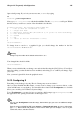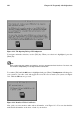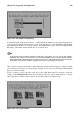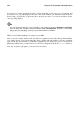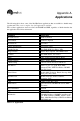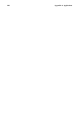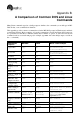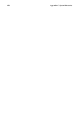Installation guide
Chapter 14. Frequently Asked Questions 141
Open a shell prompt. If you’re in your user account, su to root by typing
su
Password: yourrootpassword
Now, type pico /etc/inittab to edit the file with Pico. The file /etc/inittab will open. Within
the first screen, you will see a section of the file which looks like this:
# Default runlevel. The runlevels used by RHS are:
# 0 - halt (Do NOT set initdefault to this)
# 1 - Single user mode
# 2 - Multiuser, without NFS (The same as 3, if you do not have networking)
# 3 - Full multiuser mode
# 4 - unused
# 5 - X11
# 6 - reboot (Do NOT set initdefault to this)
#
id:3:initdefault:
To change from a console to a graphical login, you should change the number in the line
id:3:initdefault: from a 3 to a 5.
Warning
Change only the number of the default runlevel from 3 to 5.
Your changed line should look like:
id:5:initdefault:
When you are satisfied with your change, save and exit the file using the [Ctrl]-[x] keys. You will see
a message telling you that the file has been modified, and asking you to confirm your change. Type
[Y] for yes.
Now, your next login will be from the graphical screen.
14.12. Configuring X
Everything on my desktop looks tiny. How do I change my screen resolution?
After you have installed Red Hat Linux, you may want to change your screen resolution, so that
objects will fit better on your desktop. You can adjust the resolution with Xconfigurator, a tool which
allows you to modify your X Window System settings.
To use Xconfigurator, you must log in as root and at a shell prompt, type Xconfigurator to start
the application. The opening screen will look like Figure 14-1.
Tip
You can start Xconfigurator in two other ways, both of which give you access to additional configu-
ration tools.
From the menu in GNOME or KDE, go to System => Text mode tool menu; or, from a shell prompt,
type setup. Both methods will produce a menu of items which you can configure, such as X, your
sound card, mouse, and other features.