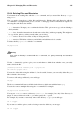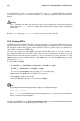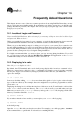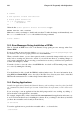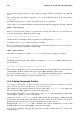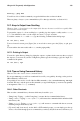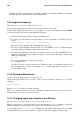Installation guide
140 Chapter 14. Frequently Asked Questions
forward through the commands) until you find the command you want. Press [Enter] to execute the
command, just as if you had typed it on the command line.
14.9. Forgotten Password
Help! I forgot my root password. How do I log in now?
You can log in using single-user linux mode and create a new root password.
To enter Linux single-user mode, reboot your computer. If you use the default bootloader, GRUB,
you can enter single user mode by performing the following:
1. At the bootloader menu, type [e] to enter into editing mode.
2. You will be presented with a boot entry listing. Look for the line that looks similar to the fol-
lowing:
kernel /vmlinuz-2.4.18-0.4 ro root=/dev/hda2
Press the arrow key until this line is highlighted and press [e].
3. You can now add single to the end of the text to tell GRUB to boot into single-user Linux
mode. Press [Enter] to make the editing change take effect.
4. You will be brought back to the edit mode screen. From here, press [b] and GRUB will boot
single-user Linux mode. After it finishes loading, you will be presented with a shell prompt
similar to the following:
sh-2.05#
5. You can now change the root password by typing
bash# passwd root
You will be asked to re-type the password for verification. Once you are finished, the password
will be changed and you can reboot by typing reboot at the prompt; then you can log in to root
as you normally would.
14.10. Password Maintenance
I forgot or want to change my user account password.
Open a shell prompt and log in as root (su - and root password when prompted). As root, type the
following:
passwd username
Replace username with your normal user name.
The passwd will then ask for the new password, which you will need to enter twice. You can now use
the new password to log in to your user account.
14.11. Changing Login from Console to X at Startup
How do I change my login from the console to the graphical screen?
Instead of logging in to your system at the console and typing the startx command to start the X
Window System, you can configure your system so that you can log in directly to X.
You must edit one file, /etc/inittab, by changing just one number in the runlevel section. When
you are finished, log out and, the next time you log in, you will have a graphical login prompt.