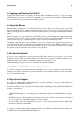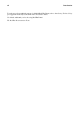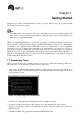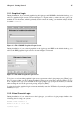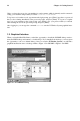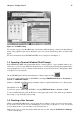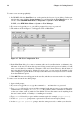Installation guide
14 Chapter 1. Getting Started
• Panel: A GUI environment toolbar, usually located across the bottom of the screen (Figure 1-2).
The panel contains the main menu button and shortcut icons to start commonly used programs. It
can be customized by the user.
Figure 1-2. A Panel
• Root: The root user account is created during installation and has complete access to your system.
You must be logged in as root to accomplish certain system administration tasks. User accounts are
created so typical user tasks can be done without using the root account, to reduce the chance of
damaging your OS.
• su and su -: The command su gives you access to the root account or other accounts on your system.
When you su to root, or switch to your root account while still inside your user account shell, you
have access to important system files that you can change, or damage, permanently. Logging in
with the su - command makes you root within the root account shell. Use caution when you are
logged in as root.
• Man page and info page: Man (short for manual) and info pages give detailed information about a
command or file (man pages tend to be brief and provide less explanation than info pages). To read
the man page for the su command, for example, type man su at a shell prompt (or type info su
for the info page). To close one of these pages, press [q].
• X or X Window System: These terms refer to the graphical user interface environments. If you are
"in X" or "running X" you are working in a GUI rather than a console environment.
• Console: Console, shell prompt, terminal, "the screen that looks like DOS" — these are all the
same thing: a non-graphical interface (Figure 1-1). This environment has no icons, limited menus,
and requires that you type commands to perform tasks, rather than pointing and clicking with your
mouse.
• RPM: RPM stands for Red Hat Package manager and is how Red Hat builds and delivers its soft-
ware files. An RPM is a software package file you can install on your computer.
1.2. Logging In
Unlike some other operating systems, your Red Hat Linux system uses accounts to manage privileges,
maintain security, and more. Not all accounts are created equal: some accounts have fewer rights to
access files or services than others.
If you have already created and logged into a user account, you can skip ahead to Chapter 2. If you
created only the root account, read on to learn how to set up a user account.
If you did not create a user account during installation, you must log in as root. After you create a user
account, it is highly recommended that you log in as that user instead of root.
Caution
Because your Red Hat Linux system creates the root account during installation, some new users
are tempted to use only this account for all their activities. This is a bad idea. Since the root account
is allowed to do anything on the system, you can easily damage your system by accidentally deleting
or modifying sensitive system files. You may be tempted to forego creating and using a user account
during or after installation, but this is risky.