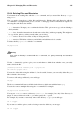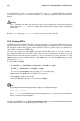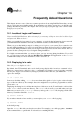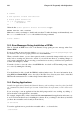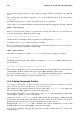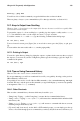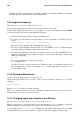Installation guide
138 Chapter 14. Frequently Asked Questions
You can access another partition on your system (for example, a Windows partition), in two different
ways.
First, assume that your Windows partition is on your first IDE hard drive, in the first partition
(/dev/hda1).
At a shell prompt, log in as root (type su and then enter the root password).
Create a directory at which the Windows partition will be mounted by typing the following command:
mkdir /mnt/windows
Before you can access the partition, you will need to mount it at the directory you just created. As
root, type the following command at a shell prompt:
mount -t vfat /dev/hda1 /mnt/windows
Another method of mounting a Windows partition is by editing the file /etc/fstab.
At a shell prompt, su to root, following the above example.
Before you can access the partition, you will need to mount it at the directory you just created. As
root, type the following command at a shell prompt:
mkdir /mnt/windows
Next, while you’re still root, open the /etc/fstab in a text editor by typing (for example):
pico /etc/fstab
The line that probably shows where Windows is mounted is /dev/hda1 (or similar). Edit this line so
it looks like this:
/dev/hda1 /mnt/windows vfat noauto,owner,users 0 0
Press [Ctrl]-[x] and then press [y] for yes when prompted to save the changes. For more information
on the mount command, refer the man page by typing man mount at a shell prompt.
To access the partition, type cd /mnt/windows. To navigate through Windows 98’s "long filename"
directories, surround the directory in quotation marks, as in ls "Program Files".
14.6. Finding Commands Quickly
I was looking at a man page yesterday, but I can’t remember the name of the command I was reading
about, and I didn’t write it down. How do I get the man page back?
The command you used will most likely be stored in a file called .bash_history. By default, this
file records the last 500 commands you typed at the shell prompt.
You can glimpse the history of your commands by typing history at the shell prompt, but the results
will speed by too quickly for your to read ever line.
Another way to view .bash_history is with a utility such as less. Type less .bash_history
at the shell prompt and the results will display one page at a time. To move forward a screen, press
the [Space] bar; to move back a screen, press the [b] key, and to quit, press [q].
Paging through .bash_history to find a command can be tedious. Alternatively, you can search
through the file for keywords using grep, a powerful search utility.
Say you were reading the man page the day before, but cannot recall its name. To search for the
command, type: