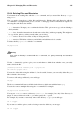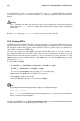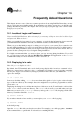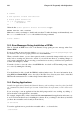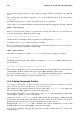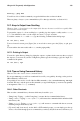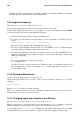Installation guide
136 Chapter 14. Frequently Asked Questions
# .bashrc
# User specific aliases and functions
# Source global definitions
if [ -f /etc/bashrc ]; then
. /etc/bashrc
fi
Under the line # User specific aliases and functions type:
alias ls="ls -al --color"
Make sure to write your changes to the file and save them. To make the change work immediately, run
the source command to the .bashrc file with the following command:
source .bashrc
14.3. Error Messages During Installation of RPMs
How do I install an RPM from a CD or the Internet? I keep getting an error message when I use
Gnome-RPM.
If you are getting an error message similar to failed to open /var/lib/rpm/packages.rpm,
it is because you do not have proper permission to install RPM files.
When you install software, you are often required to make system-wide changes which only root can
make, such as creating new directories outside of your user home directory or making changes to
your system configuration. If you are using your normal user account, you will not have permission
to make such changes by default.
You need to be the root user in order to install RPM files. At a shell or GUI terminal prompt, switch
to root user by running the following:
su
You should then be able to install the RPM file without further errors. For more information about
using RPM and Gnome-RPM, refer to the Official Red Hat Linux Customization Guide on the Red
Hat Linux Documentation CD or online at http://www.redhat.com/docs/.
14.4. Starting Applications
I installed an application I downloaded from the Internet, and everything seemed to go fine, but I still
get "command not found" when I type its name. I think I have the right name, so why will it not it
start?
If you are trying to start an application from the shell prompt and it is not working, try adding ./
before the name of the application’s executable.
For example, imagine that you have downloaded the setiathome client application and want to try
it out. You follow the directions for installing the software. Now, you change to the directory in which
you know the executable can be found (as shown below).
cd setiathome
To start the application now, precede the executable with a ./ as shown below:
./setiathome