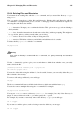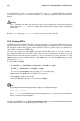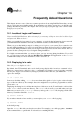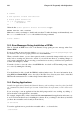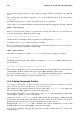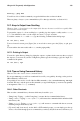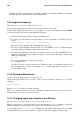Installation guide
Chapter 14.
Frequently Asked Questions
This chapter answers some of the most common questions about using Red Hat Linux that you may
ask as you become more familiar with it. From changing your desktop screen size to troubleshooting
package installation problems, this chapter will ease you step-by-step through some common tasks
and get you on your way.
14.1. Localhost Login and Password
I have installed Red Hat Linux. After rebooting, I get a message telling me it needs a localhost login
and password. What are these?
Unless you specified a host name for your computer, or received that information from a network,
your Red Hat Linux installation will call your machine localhost.localdomain by default.
When you get to that initial prompt, it is asking you to log in to your system. If you created a user
account during installation, you can log in using that user name and password. If you didn’t create a
user account during installation, then you can log in as the super user, also known as root. The root
password is the system password you assigned during installation.
It is highly recommended that you create at least one user account during installation. If you did
not, you can create a new user with the Red Hat User Manager GUI application or the useradd
command-line utility. For more information, refer to Section 1.5.
14.2. Displaying ls in color
How do I get ls to display in color?
By default, the GUI terminals and console shell prompt display files in various contextual colors.
However, you may have to add color to the ls command if, for example you are logged into a machine
that does not support colored directory listings by default. If this is the case, just include the --color
option. For example:
ls -al --color /etc
Some users feel that adding --color does more than add a splash of color; it gives a clue about the
types of files in a directory. For example, directories might all be a royal blue, program files would be
green, and so on.
Displaying the listing in color all the time involves a little more work. You will need to add one line
to the .bashrc file in your home directory. The .bashrc file is used by your shell when you login.
Make sure you are in your /home/login directory and copy the .bashrc file, keeping it in the same
directory, but with a name like .bashrc2.
cp .bashrc .bashrc2
If you make a mistake or have trouble, you can replace your .bashrc file by typing:
cp .bashrc2 .bashrc
at the shell prompt.
Open the .bashrc file with your favorite text editor. For example, you could type pico .bashrc
at the command line to open the file. You should see something like this: