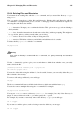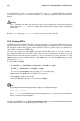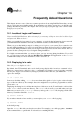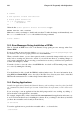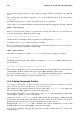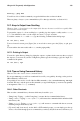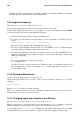Installation guide
134 Chapter 13. Updating and Adding Packages to Red Hat Linux
13.2. Errata List
It is recommended that new users use Red Hat Network to download and install/upgrade packages.
Updating Errata packages from the Red Hat Linux Errata website is recommended for more expe-
rienced Red Hat Linux users. It also requires users to resolve software dependencies manually. A
software dependency is when a package is dependent on other package being installed.
All Security Alerts, Bug Fix Alerts, and Enhancement Alerts (collective known as Errata Alerts) can
also be downloaded from the Red Hat website at http://www.redhat.com/apps/support/errata/. Click
on the Red Hat Linux version you are using to view a list of all available errata for Red Hat Linux.
Click on the name of the Errata Alert that you want to apply to your system. Instructions for updating
the packages are on the individual Errata pages. Red Hat, Inc. tests and approves the RPMs posted on
this site. RPMs downloaded from other sites are not supported.
13.3. Installation CD-ROMs
Place one of the installation CDs in your CD-ROM drive. Inserting a CD in the CD-ROM drive should
automatically open the file manager.
In the file manager screen, click on /mnt/cdrom/RedHat/RPMS. Scroll through the files on the right
and look for the packages you want.
Open a terminal and login as root by typing:
su -
Next, use the rpm command to install the packages. The -Uvh options that follows the command
specifies that you want to install or upgrade the package, that you want to see verbose messages, and
that you want to see hash marks (#) while the package is installing. In this example, the documentation
files, which all begin with rhl, would be installed. The string rhl-*.rpm tells your system to install
all files that begin with rhl and end in .rpm (* is a wildcard and keeps you from having to type out
each of the long file names manually). In place of rhl you should put whatever comes before the first
hyphen in the name of the package you want to install.
rpm -Uvh rhl-*.rpm
Press [Enter]. Type exit at the command line and press [Enter] again. This takes you out of the root
login and back to your user account.
Now that the package is installed, it should appear in the appropriate place in the panel’s main menu.
Refer to the Official Red Hat Linux Customization Guide for more information about RPM.