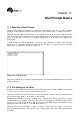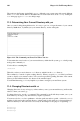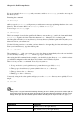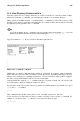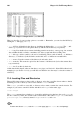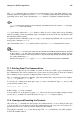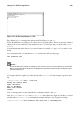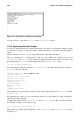Installation guide
Chapter 11. Shell Prompt Basics 105
11.5. View Directory Contents with ls
Now that you know how to change directories, it is time to learn how to view the contents of these
directories. Using the ls command, you can display the contents of your current directory.
Many options are available with the ls command. The ls command, by itself, will not show you all
the files in your directory. Some files are hidden files (also called dot files) and can only be seen with
an additional option specified to the ls command.
Tip
To see all the options of the ls command, you can read the man page by typing man ls at a shell
prompt. If you want to print the man page, at the prompt type man ls | col -b | lpr.
Type the command ls -a. Now you will see files that begin with dots.
Figure 11-3. ls with the -a Option
Hidden files are mostly configuration files which set preferences in programs, window managers,
shells, and more. The reason they are hidden is to help prevent any accidental tampering by the user.
When you are searching for something in a directory, you are not usually looking for these configura-
tion files, so keep them hidden to help avoid some screen clutter.
Viewing all the files using the ls -a command can give you plenty of detail, but you can view still
more information, simply by adding more than one option.
If you want to see the size of a file or directory, when it was created and more, just add the long option
(-l) to the ls -a command:
ls -al
This command shows the file creation date, its size, ownership, permissions, and more.
You do not have to be in the directory whose contents you want to view to use the ls command. For
example, to see what is in the /etc directory from your home directory, type:
ls -al /etc