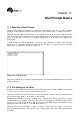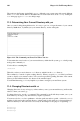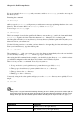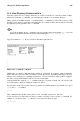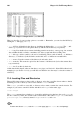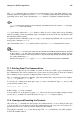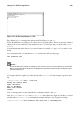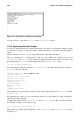Installation guide
Chapter 11.
Shell Prompt Basics
11.1. Why Use a Shell Prompt
Graphical environments for Linux have come a long way in the past few years. You can be perfectly
productive in the X Window System, and only have to open a shell prompt to complete a few tasks.
However, many Red Hat Linux functions can be completed faster from the shell prompt than from a
GUI. In less time than it might take you to open a file manager, locate a directory, and then create,
delete, or modify files from a GUI, you could have finished your work with just a few commands at a
shell prompt.
A shell prompt looks like an MS-DOS screen. Users type commands at a shell prompt, the shell
interprets these commands, and then the shell tells the OS what to do. Experienced users can write
shell scripts to expand their capabilities even more.
Figure 11-1. A Shell Prompt
This section explains how to navigate, manipulate files, perform simple administration tasks, and other
shell prompt basics.
11.2. The History of the Shell
In the days when AT&T’s Dennis Ritchie and Ken Thompson were designing UNIX™, they wanted
to create a way for people to interact with their new system.
Operating systems at that time came with command interpreters, which could take commands from
the user and interpret them so the machine could use them.
But Ritchie and Thompson wanted something more, something that offered better features than the
command interpreters available at that time. This lead to the development of the Bourne shell (known
simply as sh), created by S.R. Bourne. Since the creation of the Bourne shell, other shells have been
developed, such as the C shell (csh) and the Korn shell (ksh).
When the Free Software Foundation sought a royalty-free shell, developers began to work on the
language behind the Bourne shell as well as some of the popular features from other shells available
at the time.