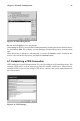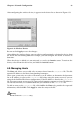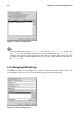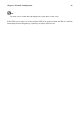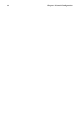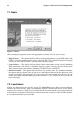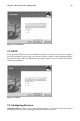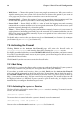Installation guide
82 Chapter 6. Network Configuration
6.8. Establishing a Wireless Connection
Wireless Ethernet devices are becoming increasingly popular. The configuration is similar
to the Ethernet configuration except that it allows you to configure ESSID, mode, frequency,
channel, transmit rate, and key for your wireless device.
To add a wireless Ethernet connection, follow these steps:
1. Click the Devices tab.
2. Click the Add button.
3. Select Wireless connection from the Device Type list, and click Next.
4. If you have already added the wireless network interface card to the hardware list,
select it from the Ethernet card list. Otherwise, select Other Ethernet Card to add the
hardware device.
Note
The installation program usually detects supported wireless Ethernet devices and prompts you
to configure them. If you configured them during the installation program, they will already
appear in the hardware list on the Hardware tab.
5. If you selected Other Ethernet Card, the Select Ethernet Adapter window appears.
Select the manufacturer and model of the Ethernet card and the device. If this is the
first Ethernet card for the system, select eth0, if this is the second Ethernet card for
the system, select eth1, and so on. The Network Administration Tool also allows the
user to configure the resources for the wireless network interface card. Click Next to
continue.
6. On the Configure Wireless Connection page as shown in Figure 6-12, configure the
ESSID, mode, frequency, channel, transmit rate, and key for your wireless device.
Figure 6-12. Wireless Settings
7. On the Configure Network Settings page, choose between DHCP and static IP ad-
dress. You may specify a hostname for the device. If the device receives a dynamic
IP address each time the network is started, do not specify a hostname. Click Next to
continue.
8. Click Finish on the Create Wireless Device page.