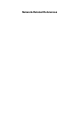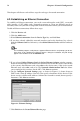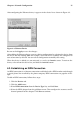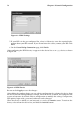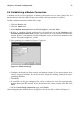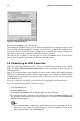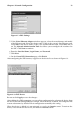Installation guide
Chapter 6. Network Configuration 79
Figure 6-7. xDSL Settings
5. If the Select Ethernet Adapter window appears, select the manufacturer and model
of the Ethernet card. Select the device name. If this is the system’s first Ethernet card,
select eth0 as the device name, if this is the second Ethernet card, select eth1, and so
on. The Network Administration Tool also allows you to configure the resources for
the NIC. Click Next to continue.
6. Enter the Provider Name, Login Name, and Password.
7. Click Next.
8. On the Create DSL Connection page, click Finish.
After configuring the DSL connect, it appears in the device list as shown in Figure 6-6.
Figure 6-8. xDSL Device
Be sure to click Apply to save the changes.
After adding the xDSL connection, you can edit its configuration by selecting the device from
the device list and clicking Edit. For example, when the device is added, it is configured not
to start at boot time by default. Edit its configuration to modify this setting.
When the device is added, it is not activated, as seen by its Inactive status. To activate the
device, select it from the device list, and click the Activate button.