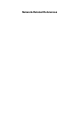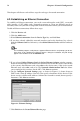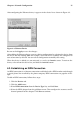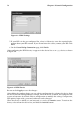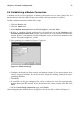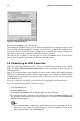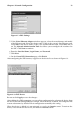Installation guide
78 Chapter 6. Network Configuration
Figure 6-6. Modem Device
Be sure to click Apply to save the changes.
After adding the modem device, you can edit its configuration by selecting the device from
the device list and clicking Edit. For example, when the device is added, it is configured not
to start at boot time by default. Edit its configuration to modify this setting. Compression,
PPP options, login name, password, and more can also be changed.
When the device is added, it is not activated, as seen by its Inactive status. To activate the
device, select it from the device list, and click the Activate button.
6.5. Establishing an xDSL Connection
DSL stands for Digital Subscriber Lines. There are different types of DSL such as ADSL,
IDSL, and SDSL. Network Administration Tool uses the term xDSL to mean all types of
DSL connections.
Some DSL providers require you to configure your system to obtain an IP address through
DHCP with an Ethernet card. Some DSL providers require you to configure a PPPoE (Point-
to-Point Protocol over Ethernet) connection with an Ethernet card. Ask your DSL provider
which method to use.
If you are required to use DHCP, refer to Section 6.2 to configure your Ethernet card.
If you are required to use PPPoE, follow these steps:
1. Click the Devices tab.
2. Click the Add button.
3. Select xDSL connection from the Device Type list, and click Next.
4. If your Ethernet card is already in the hardware list, select the Ethernet Device from
the pull-down menu from the page shown in Figure 6-7. Otherwise, the Select Ethernet
Adapter window appears.
Note
The installation program usually detects supported Ethernet devices and prompts you to con-
figure them. If you configured any Ethernet devices during the installation, they will already
appear in the hardware list on the Hardware tab.