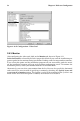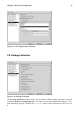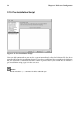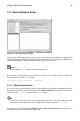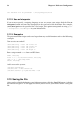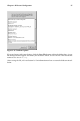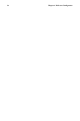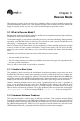Installation guide
60 Chapter 3. Rescue Mode
In these situations, you may be unable to boot Red Hat Linux. If you can get into rescue
mode, you might be able to resolve the problem or at least get copies of your most important
files.
3.2. Booting Rescue Mode
To boot your system in rescue mode, boot from a Red Hat Linux boot disk or the Red Hat
Linux CD-ROM #1, and enter the following command at the installation boot prompt:
boot: linux rescue
You can get to the installation boot prompt in one of these ways:
• By booting your system from an installation boot diskette made from the boot.img image.
This method requires that the Red Hat Linux CD-ROM #1 be inserted as the rescue image
or that the rescue image be on the hard drive as an ISO image.
1
• By booting your system from the Red Hat Linux CD-ROM #1.
• By booting from a network disk made from the bootnet.img or PCMCIA boot disk made
from pcmcia.img. You can only do this if your network connection is working. You will
need to identify the network host and transfer type. For an explanation of how to specify
this information, refer to the Official Red Hat Linux Installation Guide.
After booting off a boot disk or Red Hat Linux CD-ROM #1 and providing a valid rescue
image, you will see the following message:
The rescue environment will now attempt to find your Red Hat
Linux installation and mount it under the directory
/mnt/sysimage. You can then make any changes required to your
system. If you want to proceed with this step choose
’Continue’. You can also choose to mount your filesystem
read-only instead of read-write by choosing ’Read-only’.
If for some reason this process fails you can choose ’Skip’
and this step will be skipped and you will go directly to a
command shell.
If you select Continue, it will attempt to mount your filesystem under the directory
/mnt/sysimage. If it fails to mount a partition, it will notify you. If you select Read-Only, it
will attempt to mount your filesystem under the directory /mnt/sysimage, but in read-only
mode. If you select Skip, your filesystem will not be mounted. Choose Skip if you think
your filesystem is corrupted.
Once you have your system in rescue mode, a prompt appears on VC (virtual console) 1 and
VC 2 (use the [Ctrl]-[Alt]-[F1] key combination to access VC 1 and [Ctrl]-[Alt]-[F2] to access
VC 2):
sh-2.05a#
If you selected Continue to mount your partitions automatically and they were mounted
successfully, you are in single-user mode.
To mount a Linux partition manually inside rescue mode, create a directory such as /foo,
and type the following command:
1. To create an installation boot diskette, insert a blank floppy disk and use the images/boot.img file
on the Red Hat Linux CD-ROM #1 with the command dd if=boot.img of=/dev/fd0.