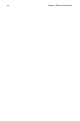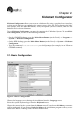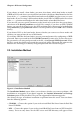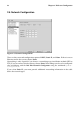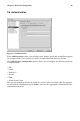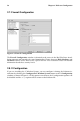Installation guide
Chapter 2.
Kickstart Configurator
Kickstart Configurator allows you to create a kickstart file using a graphical user interface,
so that you do not have to remember the correct syntax of the file. After choosing the kick-
start options, click the Save File button, verify the options you have chosen, and save the
kickstart file to a desired location.
To use Kickstart Configurator, you must by running the X Window System. To start Kick-
start Configurator, use one of the following methods:
• On the GNOME desktop, go to the Main Menu Button (on the Panel) => Programs =>
System => Kickstart Configurator.
• On the KDE desktop, go to the Main Menu Button (on the Panel) => System => Kickstart
Configurator.
• Type the command /usr/sbin/ksconfig at a shell prompt (for example, in an XTerm or
GNOME terminal).
2.1. Basic Configuration
Figure 2-1. Basic Configuration
Choose the language to use during the installation from the Language menu.
Select the system keyboard type from the Keyboard menu.
Choose the mouse for the system from the Mouse menu. If you choose No Mouse, no mouse
will be configured. If you choose Probe for Mouse the installation program will try to au-
todetect the mouse. Probing works for most modern mice.