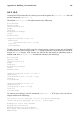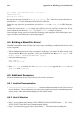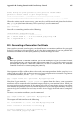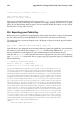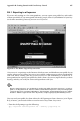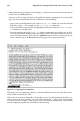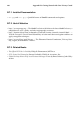Installation guide
258 Appendix B. Getting Started with Gnu Privacy Guard
• From your browser, go to Keyserver.Net (http://www.keyserver.net) and select the option
to add your own PGP public key.
Your next task is to copy and paste your public key into the appropriate area on the Web
page. If you need instructions on how to do that, use the following:
• Open your exported public key file (such as mykey.asc, which was created in Section
B.4) with a pager — for example, use the less mykey.asc command.
• Using your mouse, copy the file by highlighting all the lines from the BEGIN PGP to END
PGP notations (see Figure B-2).
• Paste the contents of the file mykey.asc into the appropriate area of the page on Key-
server.Net by middle-clicking with your mouse (or left- and right-clicking if you’re us-
ing a two-button mouse). Then select the Submit button on the keyserver page. (If you
make a mistake, press the Reset button on the page to clear your pasted key.)
Figure B-2. Copying Your Public Key
Note that if you are submitting your key to another Web-based keyserver, the above trans-
action will be essentially the same.
That is all you need to do. Regardless of whether you use the shell prompt or the Web, you
will see a message that your key was successfully submitted — either at the shell prompt
or at the keyserver’s website. From now on, users who want to communicate securely with
you can import your public key and add it to their keyring.