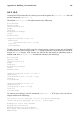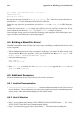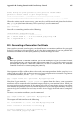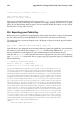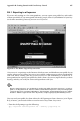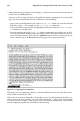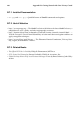Installation guide
254 Appendix B. Getting Started with Gnu Privacy Guard
B.2. Generating a Keypair
To begin using GnuPG, you must first generate a new keypair: a public key and a private
key.
To generate a keypair, at a shell prompt, type the following command:
gpg --gen-key
Since you work with your user account most frequently, you should perform this action
while logged in to your user account (and not as root).
You will see an introductory screen, with key options, including one recommended option
(the default), similar to the following:
gpg (GnuPG) 1.0.1; Copyright (C) 1999 Free Software Foundation, Inc.
This program comes with ABSOLUTELY NO WARRANTY.
This is free software, and you are welcome to redistribute it
under certain conditions. See the file COPYING for details.
Please select what kind of key you want:
(1) DSA and ElGamal (default)
(2) DSA (sign only)
(4) ElGamal (sign and encrypt)
Your selection?
In fact, most of the screens which require you to choose an option will list the default option,
within parentheses. You can accept the default options simply by pressing [Enter].
In the first screen, you should accept the default option: (1) DSA and ElGamal. This option
will allow you to create a digital signature and encrypt (and decrypt) with two types of
technologies. Type 1 and then press [Enter].
Next, choose the key size, or how long the key should be. Generally, the longer the key, the
more resistant against attacks your messages will be. The default size, 1024 bits, should be
sufficiently strong for most users, so press [Enter].
The next option asks you to specify how long you want your key to be valid. Usually, the
default (0 = key does not expire) is fine. If you do choose an expiration date, remember
that anyone with whom you exchanged your public key will also have to be informed of its
expiration and supplied with a new public key.
Your next task is to provide a user ID, with your name, your email address, and an optional
comment. When you are finished, you will be presented with a summary of the information
you entered.
Once you accept your choices, you will have to enter a passphrase.
Tip
Like your account passwords, a good passphrase is essential for optimal security in GnuPG. For
example, mix your passphrase with uppercase and lowercase letters, use numbers, or punctuation
marks.
Once you enter and verify your passphrase, your keys will be generated. You will see a
message similar to the following:
We need to generate a lot of random bytes. It is a good idea to perform
some other action (type on the keyboard, move the mouse, utilize the