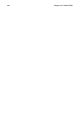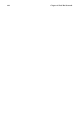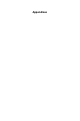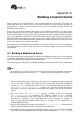Installation guide
Chapter 26. Gnome-RPM 241
Once you have begun to uninstall packages, Gnome-RPM asks for confirmation, showing
a window like the one in Figure 26-11. All of the packages that are about to be uninstalled
are listed. You should carefully check the list to make sure that you are not about to remove
something you want to keep. Clicking the Yes button will start the uninstallation process.
After it is completed, the packages and groups that have been removed will disappear from
any open windows.
26.5.3.1. Upgrading Packages
When a new version of a package is released, it is easy to install it on your system. Select
the package from the window of available packages in the same way you select packages for
installation. You can begin the upgrade process in two ways: either the Upgrade button on
the toolbar or using Operations => Upgrade on the menu. You simply Add packages in the
same manner as you would during a new package installation.
During the upgrade, you will see a progress indicator like the one shown when you are
installing packages. When it is finished, any old versions of the packages will be removed,
unless you specify otherwise (refer to Section 26.4 for more information).
In most cases, you should upgrade packages rather than uninstall the old versions of a pack-
age and then install the new ones. If you use upgrade, any changes you made to package
configuration files are preserved properly. If you uninstall an old version of a package and
then install a new package, your changes could be lost.
If you run out of disk space during an installation, the install will fail. However, the package
which was being installed when the error occurred may leave some files around. To clean
up after this error, reinstall the package after you have made more disk space available.