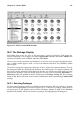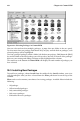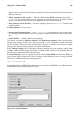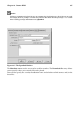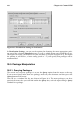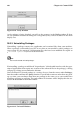Installation guide
240 Chapter 26. Gnome-RPM
Figure 26-10. Verify Window
As the package is being checked, you will see the progress in the Verify window. If there
are any problems discovered during the verify process, they will be described in the main
display area.
26.5.3. Uninstalling Packages
Uninstalling a package removes the application and associated files from your machine.
When a package is uninstalled, any files it uses that are not needed by other packages on
your system are also removed. Configuration files that have been modified are copied to
filename .rpmsave so you can reuse them later.
Note
You must be root to uninstall packages.
If uninstalling a package would break "dependencies" (which could interfere with the oper-
ation of applications that require one or more of the removed files in the package), a dialog
will pop up, asking you to confirm the deletion.
You can uninstall a selected package in a variety of ways: from the menu, under Packages;
from the toolbar and from the Query function. If you decide to remove more than one pack-
age at a time, you can choose more than one package in the same way as you would when
installing, querying or verifying. The total number of selections will be displayed in the sta-
tus bar on the bottom of the main window.
Figure 26-11. Uninstall Window