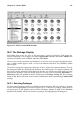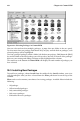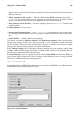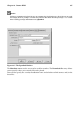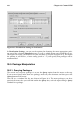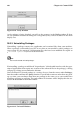Installation guide
Chapter 26. Gnome-RPM 239
Figure 26-9. Query Window
The name of the package is centered at the top of the box. Below, the box is divided into two
columns of listed information; below this information, you will see a display area showing
package files.
In the left column in the information list, you will find the size of the file, the machine on
which the file is found, the name of the package distribution and its group.
In the right column, you will find the date that the package was installed on your machine,
the date the package was built, the name of the vendor and the name of the group who
packaged the software. If the package has not been installed on your machine, that space
will simply read, "not installed."
Below the description is a list of the files contained in the package. If a D appears in its related
column to the left of the path, that file is a documentation file and would be a good thing
to read for help on using the application. If a C appears in its respective column, the file is a
configuration file. Under the S column, you can view the state of the package; here, you will
see if any files are missing from the package (this probably means that there is a problem
with the package).
If you are querying a package that is already installed, you will also find two additional
buttons at the bottom of this window: Verify and Uninstall. If you are performing a query
on a package that has not been installed yet, the buttons on the bottom will be labeled Install,
Upgrade and Check Sig.
To close the query window without performing any action, left-click on the X at the top right
of the window bar.
26.5.2. Verifying Packages
Verifying a package checks all of the files in the package to ensure they match the ones
present on your system. The checksum, file size, permissions, and owner attributes are all
checked against the database. This check can be used when you suspect that one of the
program’s files has become corrupted for some reason.
Choosing the packages to verify is like choosing the packages to query. Select the packages
in the display window and use the Verify button on the toolbar or from Packages => Verify
on the menu. A window opens like the one in Figure 26-10.