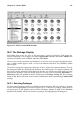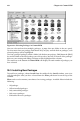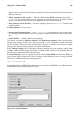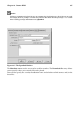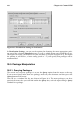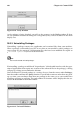Installation guide
Chapter 26. Gnome-RPM 231
Figure 26-1. Main Gnome-RPM Window
26.2. The Package Display
Each folder icon in the tree view at left represents a group of packages. Each group can
contain subgroups. For example, the folder Applications contains the folder Editors that
contains text editors such as Emacs, ed, vim, and GXedit.
The tree view can be expanded and collapsed, so you can easily navigate through the pack-
ages. A folder which appears with a + next to it indicates that there are subfolders within
that category.
To expand a group into subgroups, click once on the + with your left mouse button. To view
the packages within the subgroup, left-click once on a folder name. The display window will
then show you the contents of that folder. By default, you will be presented with icons that
represent the packages. You can change that view to a list view by selecting Operations =>
Preferences from the pull-down menu, clicking on the Package Listing tab, and selecting
View as list. Refer to Section 26.4 for more information about customizing Gnome-RPM
settings.
26.2.1. Selecting Packages
To select a single package, click on it with the left mouse button. When a package is selected,
its title will be highlighted (as shown in Figure 26-2). To unselect a package, either click on
an empty space in the display panel with the left mouse button, or click on the Unselect
button on the toolbar. When you unselect a package, the highlighting will disappear.