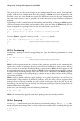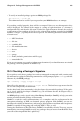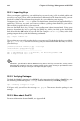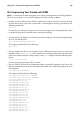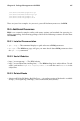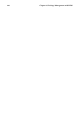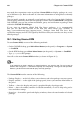Installation guide
230 Chapter 26. Gnome-RPM
may make these operations easier to perform. Gnome-RPM can display packages in a vari-
ety of different ways. Refer to Section 26.3 for more information on using filters to identify
packages.
You can install, upgrade, or uninstall several packages with a few button clicks. Similarly,
you can query and verify more than one package at a time. Since Gnome-RPM is integrated
with GNOME, you can also perform installation, query and verification on packages from
within the GNOME File Manager.
If you want to maintain official Red Hat Linux packages, it is recommended
that you use Red Hat Network or the Red Hat Linux errata page available at
http://www.redhat.com/apps/support/errata/. Packages from Red Hat have been
verified for integrity and are GPG signed by Red Hat so that you can make sure they are the
official packages.
26.1. Starting Gnome-RPM
To start Gnome-RPM, use one of the following methods:
• On the GNOME desktop, go to Main Menu Button (on the panel) => Programs => System
=> GnoRPM
• On the KDE desktop, go to Main Menu Button (on the panel) => System => GnoRPM
• Type gnorpm at a shell prompt.
You will see the main Gnome-RPM window (as shown in Figure 26-1).
Note
If you would like to install, upgrade, or uninstall packages, you must be root. The easiest way to
become root is to type the su command and [Enter] at a shell prompt. Then type the root password.
However, you do not have to be root to query and verify packages.
The Gnome-RPM interface consists of the following:
• Package Display — on the left; allows you to browse and select packages on your system
• Display window — to the right of the package panel; shows you contents from folders in
the panel
• Toolbar — above the display and panel; a graphical display of package tools
• Menu — above the toolbar; contains text-based commands, as well as help info, prefer-
ences and other settings
• Status bar — beneath the panel and display windows; shows the total number of selected
packages