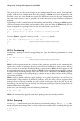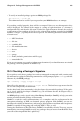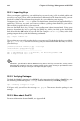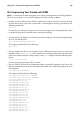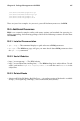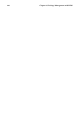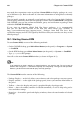Installation guide
Chapter 25. Package Management with RPM 223
• To verify an installed package against an RPM package file:
rpm -Vp foo-1.0-1.i386.rpm
This command can be useful if you suspect that your RPM databases are corrupt.
If everything verified properly, there will be no output. If there are any discrepancies they
will be displayed. The format of the output is a string of eight characters (a c denotes a
configuration file) and then the file name. Each of the eight characters denotes the result of
a comparison of one attribute of the file to the value of that attribute recorded in the RPM
database. A single . (a period) means the test passed. The following characters denote failure
of certain tests:
• 5 — MD5 checksum
• S — file size
• L — symbolic link
• T — file modification time
• D — device
• U — user
• G — group
• M — mode (includes permissions and file type)
• ? — unreadable file
If you see any output, use your best judgment to determine if you should remove or reinstall
the package, or fix the problem in another way.
25.3. Checking a Package’s Signature
If you wish to verify that a package has not been corrupted or tampered with, examine only
the md5sum by typing the following command at a shell prompt (replace coolapp with the
filename of your RPM package):
rpm --checksig --nogpg coolapp-1.1-1.rpm
You will see the message coolapp-1.1-1.rpm: md5 OK. This brief message means that the
file was not corrupted by the download.
On the other hand, how trustworthy is the developer who created the package? If the pack-
age is signed with the developer’s GnuPG key, you will know that the developer really is
who they say they are.
An RPM package can be signed using Gnu Privacy Guard (or GnuPG), to help you make
certain your downloaded package is trustworthy.
GnuPG is a tool for secure communication; it is a complete and free replacement for the
encryption technology of PGP, an electronic privacy program. With GnuPG, you can au-
thenticate the validity of documents, and encrypt/decrypt data to and from other recipients.
GnuPG is capable of decrypting and verifying PGP 5.x files, as well.
During the installation of Red Hat Linux, GnuPG is installed by default. That way you can
immediately start using GnuPG to verify any packages that you receive from Red Hat. First,
you will need to import Red Hat’s public key.