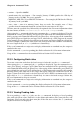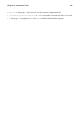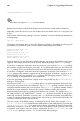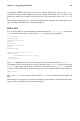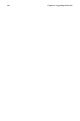Installation guide
Chapter 23.
Upgrading the Kernel
The Red Hat Linux kernel is custom built by the Red Hat kernel team to ensure its integrity
and compatibility with supported hardware. Before Red Hat releases a kernel, it must pass
a rigorous set of quality assurance tests.
Official Red Hat Linux kernels are packaged in RPM format so that they are easy to upgrade
and verify. For example, the kernel RPM package creates the initrd image; it is not neces-
sary to use the mkinitrd command after installing a different kernel if you install the kernel
from the Red Hat RPM package. It also modifies the boot loader configuration file to include
the new kernel if either GRUB or LILO is installed. (You do need to set the new kernel as the
default kernel to boot.)
This chapter discusses the steps necessary to upgrade the kernel on an x86 system only.
Warning
Building your own custom kernel is not supported by the Red Hat Linux Installation Support Team.
For more information on building a custom kernel from the source code, refer to Appendix A.
23.1. The 2.4 Kernel
Red Hat Linux ships with a custom 2.4 kernel, which offers the following features:
• The directory for the kernel source is /usr/src/linux-2.4 instead of /usr/src/linux.
• Support for the ext3 filesystem.
• Multi-processor (SMP) support.
• Support for up to 64 gigabytes of physical RAM — the kernel-bigmem package in Red
Hat Linux 7.3 is compiled to support 64 gigabytes of physical memory.
• USB support.
• Preliminary support for IEEE 1394, also referred to as FireWire™, devices.
23.2. Preparing to Upgrade
Before you upgrade your kernel, you must take a few precautionary steps. The first step is
to make sure you have a working boot diskette for your system in case a problem occurs.
If the boot loader is not configured properly to boot the new kernel, you will not be able to
boot your system unless you have a boot diskette.
To create a boot diskette for your system, you need to determine which version of the kernel
you are currently running. Execute the following command:
uname -r
You must be root to create a boot diskette for your system. Login as root at a shell prompt,
and type the following command (where kernelversion is the output of the uname -r
command):