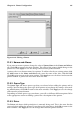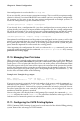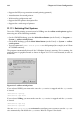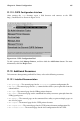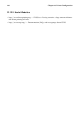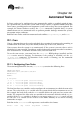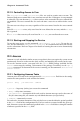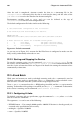Installation guide
Chapter 21. Printer Configuration 191
Figure 21-16. Editing a Printer
21.8.1. Names and Aliases
If you want to rename a printer, change the value of Queue Name in the Names and Aliases
tab. Click OK to return to the main window. The name of the printer should change in the
printer list. Click Apply to save the change and restart the printer daemon.
A printer alias is an alternate name for a printer. To add an alias for an existing printer, click
the Add button in the Name and Aliases tab, enter the name of the alias, and click OK.
Click OK again to return to the main window. Click Apply to save the aliases and restart the
printer daemon. A printer can have more than one alias.
21.8.2. Queue Type
The Queue Type tab shows queue type that you selected when adding the printer and its
settings. You can change the queue type of the printer or just change the settings. After mak-
ing modifications, click OK to return to the main window. Click Apply to save the change
and restart the printer daemon.
Depending on which queue type you choose, you will see different different options. Refer
to the appropriate section on adding a printer for a description of the options.
21.8.3. Driver
The Driver tab shows which print driver is currently being used. This is the same list that
you used when adding the printer. If you change the print driver, click OK to return to the
main window. Click Apply to save the change and restart the printer daemon.