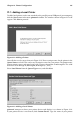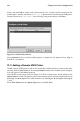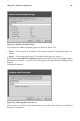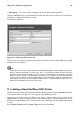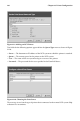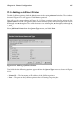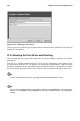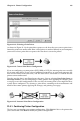Installation guide
Chapter 21. Printer Configuration 185
• Workgroup — The name of the workgroup on the machine running Samba.
Click the Translate \n => \r\n button to translate the end of line characters to a form that is
readable by a Microsoft Windows system.
Click Next to continue.
Figure 21-8. Choosing the Print Server
The next step is to select the type of printer that is connected to the remote SMB system. Skip
to Section 21.6 to continue.
Note
If you require a username and password for an SMB (LAN Manager) or NCP (NetWare) print queue,
they are stored unencrypted in a local script, Thus, it is possible for another person to learn the
username and password. To avoid this, the username and password to use the printer should be
different from the username and password used for the user’s account on the local Red Hat Linux
system. If they are different, then the only possible security compromise would be unauthorized use
of the printer. If there are file shares from the SMB server, it is recommended that they also use a
different password than the one for the print queue.
21.4. Adding a Novell NetWare (NCP) Printer
To add a Novell NetWare (NCP) printer, click the New button in the main printconf window.
The window shown in Figure 21-1 will appear. Click Next to proceed.
You will see the screen shown in Figure 21-9. Enter a unique name for the printer in the
Queue Name text field. The printer name cannot contain spaces and must begin with a letter
a through z or A through Z. The valid characters are a through z, A through Z, 0 through 9,
-, and _.
Select Novell Printer from the Queue Type menu, and click Next.