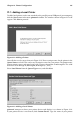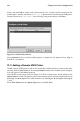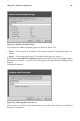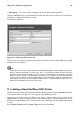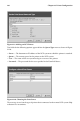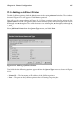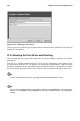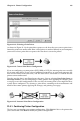Installation guide
184 Chapter 21. Printer Configuration
Important
The remote machine must be configured to allow the local machine to print on the desired queue.
As root, create the file /etc/hosts.lpd on the remote machine to which the printer is attached. On
separate lines in the file, add the IP address or hostname of each machine which should have printing
privileges.
21.3. Adding a Samba (SMB) Printer
To add printer which is accessed using the SMB protocol, click the New button in the main
printconf window. The window shown in Figure 21-2 will appear. Click Next to proceed.
You will see the screen shown in Figure 21-7. Enter a unique name for the printer in the
Queue Name text field. The printer name cannot contain spaces and must begin with a letter
a through z or A through Z. The valid characters are a through z, A through Z, 0 through 9,
-, and _.
Select Windows Printer from the Queue Type menu, and click Next. If the printer is attached
to a Microsoft Windows system, choose this queue type.
Figure 21-7. Adding a SMB Printer
Text fields for the following options appear as shown in Figure 21-8:
• Share — The name of the shared printer on which you want to print. This name must be
the same name defined as the Samba printer on the remote Windows machine. Notice the
syntax of //machinename/sharename.
• User — The name of the user you must log in as to access the printer. This user must exist
on the Windows system, and the user must have permission to access the printer. The user
name is typically guest for Windows servers, or nobody for Samba servers.
• Host IP — The hostname or IP address of the remote system that is sharing the SMB
printer.
• Password — The password (if required) for the user specified in the User field.