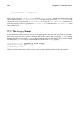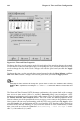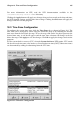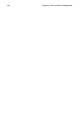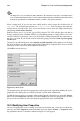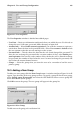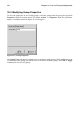Installation guide
Chapter 19. User and Group Configuration 169
Figure 19-3. User Properties
The User Properties window is divided into tabbed pages:
• User Data — Basic user information configured when you added the user. Use this tab to
change the user’s full name, password, home directory, or login shell.
• Account Info — Select Enable account expiration if you want the account to expire on a
certain date. Enter the date in the provided fields. Select User account is locked to lock
the user account so that the user can not log in to the system.
• Password Info — This tab shows the date that the user lasted changed his password. To
force the user to change his password after a certain number of days, select Enable pass-
word expiration. You can also set the number of days before the user is allowed to change
his password, the number of days before the user is warned to change his password, and
days before the account become inactive.
• Groups — Select the groups that you want the user to be a member of and the user’s
primary group.
19.3. Adding a New Group
To add a new user group, click the New Group button. A window similar to Figure 19-4 will
appear. Type the name of the new group to create. To specify a group ID for the new group,
select Specify group ID manually and select the GID. Red Hat Linux reserves group IDs
lower than 500 for system groups.
Click OK to create the group. The new group will appear in the group list.
Figure 19-4. New Group
To add users to the group, refer to Section 19.4.