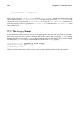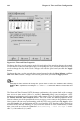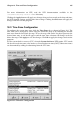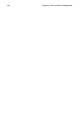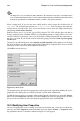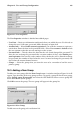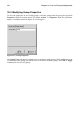Installation guide
168 Chapter 19. User and Group Configuration
Tip
The longer the user’s password, the more difficult it is for someone else to guess it and log in to the
user’s account without permission. It is also recommended that the password not be based on a word
and that the password be a combination of letters, numbers, and special characters.
Select a login shell. If you are not sure which shell to select, accept the default value of
/bin/bash. The default home directory is /home/username. You can change the home di-
rectory that is created for the user, or you can choose not to create the home directory by
unselecting Create home directory.
Red Hat Linux uses a user private group (UPG) scheme. The UPG scheme does not add or
change anything in the standard UNIX way of handling groups; it simply offers a new con-
vention. Whenever you create a new user, by default, a unique group with the same name as
the user is created. If you do not want to create this group, unselect Create a private group
for the user.
To specify a user ID for the user, select Specify user ID manually. If the option is not selected,
the next available user ID starting with number 500 will be assigned to the new user. Red
Hat Linux reserves user IDs above 500 for system users.
Click OK to create the user.
Figure 19-2. New User
To configure more advanced user properties such as password expiration, modify the user’s
properties after adding the user. Refer to Section 19.2 for more information.
To add the user to more user groups, click on the User tab, select the user, and click Proper-
ties. In the User Properties window, select the Groups tab. Select the groups that you want
the user to be a member of, select the primary group for the user, and click OK.
19.2. Modifying User Properties
To view the properties of an existing user, click on the Users tab, select the user from the
user list, and click Properties from the button menu (or choose Action => Properties from
the pull-down menu). A window similar to Figure 19-3 will appear.