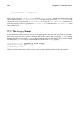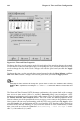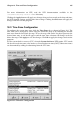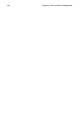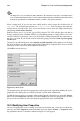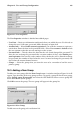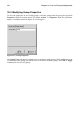Installation guide
Chapter 19.
User and Group Configuration
User Manager allows you to view, modify, add, and delete local users and groups.
To use User Manager, you must be running the X Window System and have root privileges.
To start User Manager, use one of the following methods:
• On the GNOME desktop, go to the Main Menu Button (on the Panel) => Programs =>
System => User Manager.
• On the KDE desktop, go to the Main Menu Button (on the Panel) => System => redhat-
config-users.
• Type the command redhat-config-users at a shell prompt (for example, in an XTerm or
a GNOME terminal).
Figure 19-1. Red Hat User Manager
To view a list of all local users on the system, click the Users tab. To view a list of all local
groups on the system, click the Groups tab.
If you need to find a specific user or group, type the first few letters of the name in the Filter
by field. Press [Enter] or click the Apply filter button. The filtered list will be displayed.
To sort the users or groups, click on the column name. The users or groups will be sorted by
the value of that column.
Red Hat Linux reserves user IDs above 500 for system users. By default, Red Hat User Man-
ager does not display system users. To view all users, including the system users, uncheck
Preferences => Filter system users and groups from the pull-down menu.
For more information on users and groups, refer to the Official Red Hat Linux Reference Guide.
19.1. Adding a New User
To add a new user, click the New User button. A window as shown in Figure 19-2 will
appear. Type the username and full name for the new user in the appropriate fields. Type
the user’s password in the Password and Confirm Password fields. The password must be
at least six characters.