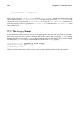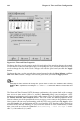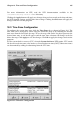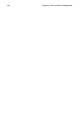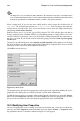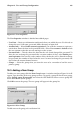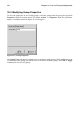Installation guide
164 Chapter 18. Time and Date Configuration
Figure 18-1. Time and Date Properties
To change the date, use the arrows to the left and right of the month to change the month.
Use the arrows to the left and right of the year to change the year, and click on the day of the
week to change the day of the week. Changes will not take place until you click the Apply
button.
To change the time, use the up and down arrow buttons beside the Hour, Minute, and Sec-
ond in the Time section. Changes will not take place until you click the Apply button.
Note
Changing the date and time will change the system clock as well as the hardware clock. Clicking
Apply or Ok is equivalent to executing the date and hwclock commands with the selected date and
time.
The Network Time Protocol (NTP) daemon synchronizes the system clock with a remote
time server or time source (such as a satellite). dateconfig allows you to configure a NTP
daemon to synchronize your system clock with a remote server. To enable this feature, click
the Enable Network Time Protocol button. This will enable the Server pulldown menu.
You can choose one of the predefined servers or type a server name in the pulldown menu.
Your system will not start synchronizing with the NTP server until you click Apply. After
you click Apply, the configuration will be saved and the NTP daemon will be started (or
restarted if it is already running). If you want this daemon to start automatically at boot
time, you need to execute the command /sbin/chkconfig --level 345 ntpd on to en-
able ntpd for runlevels 3, 4, and 5.