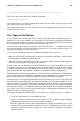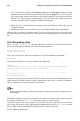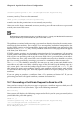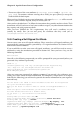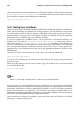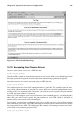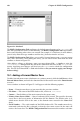Installation guide
146 Chapter 14. Apache Secure Server Configuration
After you provide the correct information, a self-signed certificate will be created and placed
in /etc/httpd/conf/ssl.crt/server.crt. You will need to restart your secure server after
generating the certificate with following the command:
/sbin/service httpd restart
14.9. Testing Your Certificate
When the secure server is installed by the Red Hat Linux installation program, a random key
and a generic certificate are installed, for testing purposes. You can connect to your secure
server using this certificate. For any purposes other than testing, however, you need to get a
certificate from a CA or generate a self-signed certificate. See Section 14.5 if you need more
information on the different types of certificates available.
If you have purchased a certificate from a CA or generated a self-signed certificate, you
should have a file named /etc/httpd/conf/ssl.key/server.key, containing your key,
and a file named /etc/httpd/conf/ssl.crt/server.crt, containing your certificate. If
your key and certificate are somewhere else, move them to these directories. If you changed
any of the default locations or filenames for the secure Web server in your Apache con-
figuration files, you should put these two files in the appropriate directory, based on your
modifications.
Once these CA files have been moved, restart your server with the command:
/sbin/service httpd restart
If your key file is encrypted, you will be asked for the password. Type in your password to
start your server.
Point your Web browser to your server’s home page. The URL to access your secure Web
server will look like this:
https://your_domain
Note
Note the "s" after "http." The https: prefix is used for secure HTTP transactions.
If you are using a CA-signed certificate from a well-known CA, your browser will probably
automatically accept the certificate (without prompting you for input) and create the secure
connection. Your browser will not automatically recognize a test or a self-signed certificate,
because the certificate is not signed by a CA. If you are not using a certificate from a CA,
follow the instructions provided by your browser to accept the certificate. You can just accept
the defaults by clicking Next until the dialogs are finished.
Once your browser accepts the certificate, your secure Web server will show you a default
home page as shown in Figure 14-1.