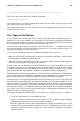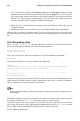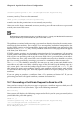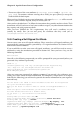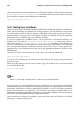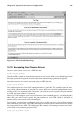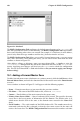Installation guide
142 Chapter 14. Apache Secure Server Configuration
To see a list of CAs, click on the Security button on your Navigator toolbar or on the
padlock icon at the bottom left of the screen, then click on Signers to see a list of certifi-
cate signers from whom your browser will accept certificates. You can also search the
Web for CAs. Once you have decided upon a CA, you will need to follow the instruc-
tions they provide on how to obtain a certificate from them.
4. When the CA is satisfied that you are indeed who you claim to be, they will send you
a digital certificate.
5. Install this certificate on your Web server, and begin handling secure transactions.
Whether you are getting a certificate from a CA or generating your own self-signed certifi-
cate, the first step is to generate a key. See Section 14.6 for instructions on how to generate a
key.
14.6. Generating a Key
First, cd to the /etc/httpd/conf directory. Remove the fake key and certificate that were
generated during the installation with the following commands:
rm ssl.key/server.key
rm ssl.crt/server.crt
Next, you need to create your own random key. Type in the following command:
make genkey
Your system will display a message similar to the following:
umask 77 ; \
/usr/bin/openssl genrsa -des3 1024 > /etc/httpd/conf/ssl.key/server.key
Generating RSA private key, 1024 bit long modulus
.......++++++
................................................................++++++
e is 65537 (0x10001)
Enter PEM pass phrase:
You now need to type in a password. For best security, your password should contain at least
eight characters, include numbers and/or punctuation, and not be a word in a dictionary.
Also, remember that your password is case sensitive.
Note
You will need to remember and enter this password every time you start your secure Web server, so
do not forget it.
You will be asked to re-type the password, to verify that it is correct. Once you have typed it
in correctly, a file called server.key, containing your key, will be created.
Note that if you do not want to type in a password every time you start your secure Web
server, you will need to use the following two commands instead of make genkey to create
the key. Both of these commands should be typed in entirely on one line.
Use the following command: