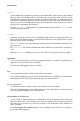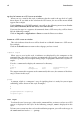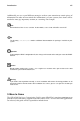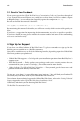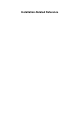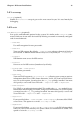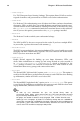Installation guide
xii Introduction
top level of a menu on a GUI screen or window
When you see a word in this style, it indicates that the word is the top level of a pull-
down menu. If you click on the word on the GUI screen, the rest of the menu should
appear. For example:
Under Settings on a GNOME terminal, you will see the following menu items: Prefer-
ences, Reset Terminal, Reset and Clear, and Color selector.
If you need to type in a sequence of commands from a GUI menu, they will be shown
like the following example:
Click on Programs=>Applications=>Emacs to start the Emacs text editor.
button on a GUI screen or window
This style indicates that the text will be found on a clickable button on a GUI screen.
For example:
Click on the Back button to return to the webpage you last viewed.
computer output
When you see text in this style, it indicates text displayed by the computer on the
command line. You will see responses to commands you typed in, error messages, and
interactive prompts for your input during scripts or programs shown this way. For ex-
ample:
Use the ls command to display the contents of a directory:
$ ls
Desktop axhome logs paulwesterberg.gif
Mail backupfiles mail reports
The output returned in response to the command (in this case, the contents of the direc-
tory) is shown in this style.
prompt
A prompt, which is a computer’s way of signifying that it is ready for you to input
something, will be shown in this style. Examples:
$
#
[stephen@maturin stephen]$
leopard login:
user input
Text that the user has to type, either on the command line, or into a text box on a GUI
screen, is displayed in this style. In the following example, text is displayed in this
style:
To boot your system into the text based installation program, you will need to type in
the text command at the boot: prompt.