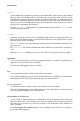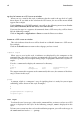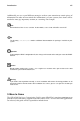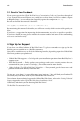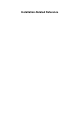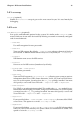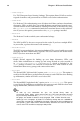Installation guide
Introduction xi
command
Linux commands (and other operating system commands, when used) are represented
this way. This style should indicate to you that you can type the word or phrase on the
command line and press [Enter] to invoke a command. Sometimes a command contains
words that would be displayed in a different style on their own (such as filenames). In
these cases, they are considered to be part of the command, so the entire phrase will be
displayed as a command. For example:
Use the cat testfile command to view the contents of a file, named testfile, in the
current working directory.
filename
Filenames, directory names, paths, and RPM package names are represented this way.
This style should indicate that a particular file or directory exists by that name on your
Red Hat Linux system. Examples:
The .bashrc file in your home directory contains bash shell definitions and aliases for
your own use.
The /etc/fstab file contains information about different system devices and filesys-
tems.
Install the webalizer RPM if you want to use a Web server log file analysis program.
application
This style should indicate to you that the program named is an end-user application (as
opposed to system software). For example:
Use Netscape Navigator to browse the Web.
[key]
A key on the keyboard is shown in this style. For example:
To use [Tab] completion, type in a character and then press the [Tab] key. Your terminal
will display the list of files in the directory that start with that letter.
[key]-[combination]
A combination of keystrokes is represented in this way. For example:
The [Ctrl]-[Alt]-[Backspace] key combination will exit your graphical session and return
you to the graphical login screen or the console.
text found on a GUI interface
A title, word, or phrase found on a GUI interface screen or window will be shown in
this style. When you see text shown in this style, it is being used to identify a particular
GUI screen or an element on a GUI screen (such as text associated with a checkbox or
field). Example:
Select the Require Password checkbox if you would like your screensaver to require a
password before stopping.