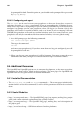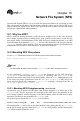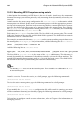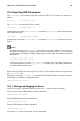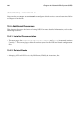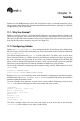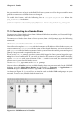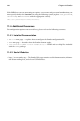Installation guide
Chapter 11. Samba 109
the password he uses to log in to the Red Hat Linux system as well as the password he must
provide to connect to a Samba share are changed.
To enable this feature, add the following line to /etc/pam.d/system-auth below the
pam_cracklib.so invocation:
password required /lib/security/pam_smbpass.so nullok use_authtok try_first_pass
11.3. Connecting to a Samba Share
To connect to a Linux Samba share from a Microsoft Windows machine, use Network Neigh-
borhood or Windows Explorer.
To connect to a Samba share from a Linux system, from a shell prompt, type the following
command:
smbclient //hostname/sharename -U username
You will need to replace hostname with the hostname or IP address of the Samba server you
want to connect to, sharename with the name of the shared directory you want to browse,
and username with the Samba username for the system. Enter the correct password or press
[Enter] if no password is required for the user.
If you see the smb:\
prompt, you have successfully logged in. Once you are logged in, type
help for a list of commands. If you wish to browse the contents of your home directory,
replace sharename with your username. If the -U switch is not used, the username of the
current user is passed to the Samba server.
To exit smbclient, type exit at the smb:\
prompt.
You can also use Nautilus to view available Samba shares on your network. On the GNOME
desktop, go to the Main Menu Button (on the Panel) => Programs => Applications =>
Nautilus to open a Nautilus window. Type smb: in the Location: bar.
As shown in Figure 11-1, you will see an icon for each available SMB workgroups on your
network. To access one, double-click the icon for it.
Figure 11-1. SMB Browser in Nautilus