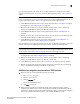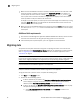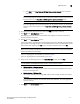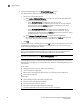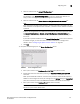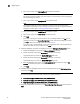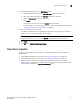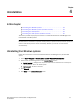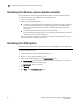Technical data
46 Brocade Network Advisor SAN Installation and Migration Guide
53-1003580-01
Migrating data
3
• Make sure that the DISPLAY environment variable is correctly defined in the shell with a valid
value (for example, to display to the local console, export DISPLAY=:0.0, or to display to a
remote system that has an X Server running, export DISPLAY=Remote_IP_Address:0.0).
You may also need to consider a firewall that might block the display to the X Server which
listens by default on TCP port 6000 on the remote host.
To display to a remote system you need to permit the remote display of the X Server by running
command xhost +IP, where IP is the IP address of the Network Advisor server host from the
X-based desktop of the remote system.
• Make sure you test the DISPLAY definition by running the command xterm from the same shell
from which you run
install.bin. A new X terminal window to the destination X Server display
should open.
Additional trial requirements
• Two versions of the Management application (DCFM or IBM Network Advisor) cannot reside on
the same host unless there are two
guest operating systems on the same host.
• Once the Enterprise trial period expires, you must upgrade to Licensed software.
Migrating data
The quickest and simplest method of moving from one package to another is to enter the new
license information on the Network Advisor License dialog box. To upgrade from a previous release,
refer to
“Upgrading the license” on page 39. If you have not installed the application, refer to
“Installation” on page 1.
NOTE
If an error occurs while migrating from version 12.3.0 or earlier to version 12.3.3, it rolls back to the
earlier version. Migration rollback is not supported if you are performing headless migration.
NOTE
Licensed software to Trial software migration is not supported.
NOTE
Enterprise software to Professional Plus software migration is not supported.
To migrate data from a previous version, complete the following steps.
1. Click Next on the Welcome screen.
2. Choose one of the following options:
• If data is detected on your system, the Copy Data and Settings from previous releases
screen displays. To migrate data from the previous version installed (automatically
detected), select Yes, from the following location. Continue with
step 3.
• If data is not detected, the Copy Data and Settings from previous releases screen displays.
Complete the following steps:
a. Select Yes, from this machine or on network and click Browse to browse to the
installation directory.